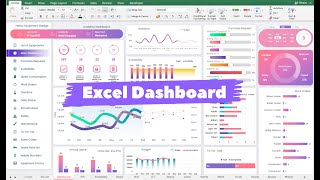Published On Jun 17, 2021
Join 400,000+ professionals in our courses here 👉 https://link.xelplus.com/yt-d-all-cou...
Discover how to switch between charts in Microsoft Excel using radio buttons! This simple yet powerful trick is perfect for crafting interactive dashboards.
⬇️ Download the Workbook from here: https://pages.xelplus.com/radio-butto...
✅ What You'll Learn:
▪️ Setting up radio (option) buttons in Excel: A complete guide to adding and configuring radio buttons for interactive chart control.
▪️ Data preparation: Tips on cleaning and preparing your data for charting without altering the source.
▪️ Dynamic chart creation: Learn to use the FILTER function for selecting specific data sets based on the chosen option button.
▪️ Sorting data dynamically: Implement the SORT function to automatically organize your chart data.
▪️ Enhancing chart interactivity: Strategies for handling varying data categories and creating dynamic chart ranges using the Name Manager.
▪️ Dynamic chart titles: A tutorial on making your chart titles change with your data selection.
In this video I'll show you how you can allow a user to choose the data they want to see on a chart. You'll learn to switch the chart view based on user selection. I'll show you how to add the developer tab to Excel, how to use form controls and how to group radio buttons together in case you have more than one set of option buttons.
We'll also cover how to use the FILTER and the SWITCH functions in Excel for the data preparation. And finally I'll show you a trick to make your chart range dynamic to avoid gaps or missing data in the chart. This way your chart range and chart axis adjusts based on the size of your data.
★★★ My Online Excel Courses ► https://www.xelplus.com/courses/
00:00 How to Create an Interactive Chart with Radio / Option Buttons
00:14 How to Insert Option Buttons in Excel
04:07 Prepare the Raw Data for the Chart
06:38 Insert and Format The Chart
08:16 How to Make Chart Ranges Dynamic
12:14 How to Create Dynamic Chart Titles
13:27 Wrap Up
➡️ Join this channel to get access to perks: / @leilagharani
👕☕ Get the Official XelPlus MERCH: https://xelplus.creator-spring.com/
🎓 Not sure which of my Excel courses fits best for you? Take the quiz: https://www.xelplus.com/course-quiz/
🎥 RESOURCES I recommend: https://www.xelplus.com/resources/
🚩Let’s connect on social:
Instagram: / lgharani
LinkedIn: / xelplus
Note: This description contains affiliate links, which means at no additional cost to you, we will receive a small commission if you make a purchase using the links. This helps support the channel and allows us to continue to make videos like this. Thank you for your support!
#Excel #dashboard