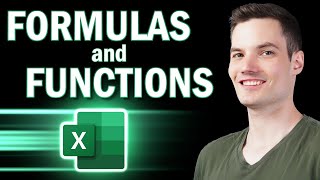Published On Dec 27, 2017
In this video we look at 3 different ways to add or subtract days to dates in Excel using formulas, copy & paste, and VBA macros.
-- LINKS --
**Full blog post & file download**: https://www.excelcampus.com/vba/add-s...
--
** JOIN OUR COMPREHENSIVE EXCEL TRAINING PROGRAM**
https://www.excelcampus.com/elevate
--
~ Learn my BLUEPRINT for Excel including when to use what tool (FREE TRAINING SESSION) https://www.excelcampus.com/blueprint ~
—
~Become an Excel Campus Insider (100% free) to access advanced workshops, bonus trainings, and weekly Excel tips: https://www.excelcampus.com/newsletter/
*3 Ways to Add or Subtract Days from Dates*
1. Use a FORMULA to add any number of days to a date. Dates are stored as numbers in Excel and formatted as a date. The date value (number) is the number of days that have elapsed since January 1, 1900. So we can add or subtract whole numbers to a date. Checkout my video on the how the date system works in Excel for more details ( • Understand How The Date Calendar Syst... )
2. We can also use PASTE SPECIAL to add or subtract days. This technique allows us to modify the existing cells that contain date values. If the existing cells contain a formula, then the formula will be modified.
3. I also share some VBA MACROS that can be used to add or subtract days to dates. This is the most flexible technique that makes it easy for other users of our workbooks to quickly modify dates. We can create buttons and assign them to macros to add or subtract days from the dates in the selected cell(s).
**********
EXCEL FRIENDLY ACCESSORIES WE USE (Affiliate Links When Possible): LOGITECH KEYBOARD
Check out all the tech we use and recommend at https://www.excelcampus.com/store
**********
Please leave a comment below with any techniques you use to add days to dates. There are a lot of ways to go about this.
00:00 Introduction
00:40 Using a Formula
02:24 Using a Paste Special
05:00 Using an Existing Formula
06:26 Using a Macro