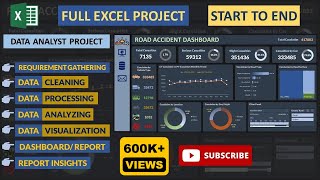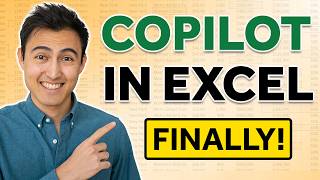Published On Mar 27, 2024
Here's a detailed analysis of Microsoft Copilot in Excel. I delve into Copilot's functionalities with a series of tests, emphasizing its precision and capability in handling a variety of tasks within Excel.
There's a need for accuracy in Copilot's operations, particularly in data filtering, a distinguishing feature from its application in other Microsoft tools like Word or PowerPoint. This focus on precision underscores the importance of reliable data management tools in environments where exact data handling is crucial.
Throughout my review, I systematically examine Copilot's features through numerous tests, including sorting, filtering, chart creation, PivotTables, and more.
I kick off with fundamental setups ensuring Copilot's correct functionality, such as saving to OneDrive, enabling autosave, and confirming the data is formatted as a table. These steps are essential for Copilot to perform optimally.
In sorting tests, I find that Copilot adeptly handles both single and multiple column sorts, even with intentional misspellings, showcasing its strong natural language processing skills. This feature is immensely useful for those unfamiliar with Excel's traditional functions, offering a more intuitive user experience.
During filtering tests, Copilot accurately applies both single and multiple filters based on various criteria. This ability is key for navigating through large datasets to extract relevant information, a frequent requirement in data analysis and business intelligence.
Conditional formatting tests demonstrate Copilot's capability to visually distinguish data under specific conditions, improving the data visualization experience. This function is important for quickly spotting trends, outliers, or particular data points within vast datasets, aiding more effective data analysis.
I also test Copilot's response to direct queries, where it calculates or retrieves specific data insights upon text-based requests. This conversational feature highlights Copilot’s role in making data analysis more accessible to users with different Excel proficiency levels, allowing them to derive meaningful insights from their data.
Next, I explore how Copilot handles PivotTables and charts, successfully generating these complex data summaries and visualizations. This showcases Copilot's support for more sophisticated data analysis tasks, proving its value in data-driven decision-making.
Lastly, I assess Copilot's chart creation abilities, including specifying chart types, and its competence in adding new columns based on calculated data, such as percentage differences between years.
Throughout the video, I offer practical advice and insights, adding educational value to the tutorial. My conclusion highlights Copilot's reliability and versatility across various Excel functions, marking it as a major step forward in enhancing data analysis accessibility and efficiency.
My review serves as both an instructional guide and a comprehensive evaluation of Excel's Copilot, showing its impressive capabilities in data management, analysis, and visualization.
The tests provide a clear picture of how Copilot can enhance Excel usage, making it an indispensable tool for both novice and seasoned users looking to leverage data for informed decision-making.
Download the file used in this video:
https://chrismenardtraining.com/Files...
Check out my Excel and Copilot courses:
https://courses.chrismenardtraining.com
Chapters:
00:00 Introduction
02:05 Preparing Your Excel File
02:43 Sorting Tests: From Simple to Complex
06:01 Data Filtering with Copilot
07:38 Conditional Formatting Capabilities
10:06 Asking Questions and Checking Answers with Copilot
13:09 Creating PivotTables and Pivot Charts
16:19 Delving into Advanced Chart Creation
17:10 Adding and Testing a New Column
18:39 Wrapping Up and Final Thoughts
18:43 Additional Resources
And make sure you subscribe to my channel!
- EQUIPMENT USED --------------------------------
○ My camera – https://amzn.to/3vdgF5E
○ Microphone - https://amzn.to/3gphDXh
○ Camera tripod – https://amzn.to/3veN6Rg
○ Studio lights - https://amzn.to/3vaxyy5
○ Dual monitor mount stand - https://amzn.to/3vbZSjJ
○ Web camera – https://amzn.to/2Tg75Sn
○ Shock mount - https://amzn.to/3g96FGj
○ Boom Arm - https://amzn.to/3g8cNi6
- SOFTWARE USED --------------------------------
○ Screen recording – Camtasia – https://chrismenardtraining.com/camtasia
○ Screenshots – Snagit – https://chrismenardtraining.com/snagit
○ YouTube keyword search – TubeBuddy – https://www.tubebuddy.com/chrismenard
DISCLAIMER: Links included in this description might be affiliate links. If you purchase a product or service with the links I provide, I may receive a small commission. There is no additional charge to you! Thank you for supporting my channel, so I can continue to provide you with free content each week!
#copilot #chrismenard #excel