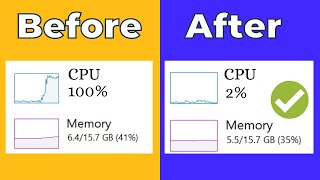Published On Jan 19, 2022
Does your laptop still overheat?
Here what you need to do to safe your laptop!
Steps:
1) Open Advanced power option with "Win + R" and "powercfg.cpl" command
2) Find "Change plan settings" and "Change Advanced Power Settings"
3) In Power Options window find "Processor Power Management"
4) Under it find "Processor performance boost mode"
5) Put setting to "Disabled".
6) Done, gl & hf :)
If option is not there - change registry settings:
1) Open Registry "Win + R" and "regedit" command
2) Follow the path:
Computer\HKEY_LOCAL_MACHINE\SYSTEM\CurrentControlSet\Control\Power\PowerSettings\54533251-82be-4824-96c1-47b60b740d00\be337238-0d82-4146-a960-4f3749d470c7
3) Change option under name "Attributes" from "1" to "0".
* If this does not work - try changing it to "2".
4) Close all windows and reopen Power options once again!
-------------------------------------
Timestamps:
0:00 - Intro
0:23 - Why Disabling CPU Turbo Boost?
2:18 - Let's Disable CPU Turbo Boost!
4:25 - Edit Registry guide
5:46 - Please Like, Subscribe and help me to grow faster :)
-------------------------------------
🔔 Subscribe for more helpful videos:
/ andriitalkstech
✨ Help my channel to grow faster:
✨ Paypal: https://www.paypal.com/donate/?hosted...
✨ Buy me a coffee: https://www.buymeacoffee.com/andriita...
Meta
#CPU #AMD #Intel #TurboBoost #ZephyrusG14 #Asus #MSI #Razer #HP #DELL #GamingLaptop
Tags for the video:
Laptop, notebook, overheating, issue, throttling, hot, turbo boost, intel, amd, nvidia, core, cpu, gpu, gaming