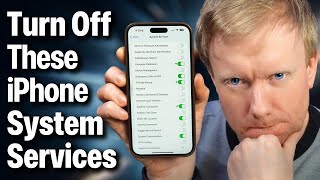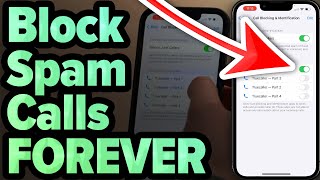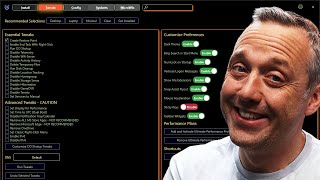Published On May 27, 2022
David & David explain how to fix the problem when your iPhone says "No Service". The first thing to do is turn Cellular Data off and back on in Settings. This can sometimes fix a minor connectivity issue.
If you're traveling internationally, Apple recommends turning on Data Roaming as well. However, be VERY careful, as this could result in you getting a HUGE cell phone bill.
Next, make sure your carrier actually has coverage in the place where the "No Service" message is appearing. Check out our coverage maps by visiting https://www.upphone.com/maps
It's a good idea to check for a carrier settings update. Apple and your wireless carrier release these updates to improve your iPhone's connection to your wireless carrier's network.
📱 Learn more about carrier settings updates: https://www.payetteforward.com/what-i...
If no carrier settings update is available, check for an iOS update. Sometimes iOS updates include modem updates, which can improve your iPhone's connection to wireless networks.
Next, trying ejecting and reinserting your SIM card. The SIM card is what allows your iPhone to access and function on your wireless carrier’s network. Ejecting the SIM card can sometimes reset its connection to your carrier's network.
If your iPhone still says "No Service", try resetting its network settings. This erases all of your iPhone's Cellular, Bluetooth, Wi-Fi, and VPN settings to factory defaults.
The final step you can take to completely rule out a software problem is a Device Firmware Update (DFU) restore. Every line of code on your iPhone gets erased and reloaded, making it as if you were taking your iPhone out of the box for the very first time.
❗️ Before putting your iPhone in DFU mode, we strongly recommend saving a backup first: https://www.payetteforward.com/how-to...
📱 How to DFU restore iPhone 7 and older model: • How To Put An iPhone In DFU Mode & DF...
📱 How To DFU restore an iPhone 8 or newer model: • How To Put An iPhone In DFU Mode & DF...
Get in touch with Apple support: https://getsupport.apple.com
0. Intro [0:00]
1. Turn Cellular Data Off & Back On [0:03]
2. Data Roaming [0:22]
3. Try 5G Auto [1:06]
4. Check For A Carrier Settings Update [1:35]
5. Update Your iPhone [2:22]
6. Eject & Reinsert The SIM Tray [2:55]
7. Try A Friend's SIM Card [4:30]
8. Reset Network Settings [5:16]
9. Back Up Your iPhone [6:31]
10. Contact Your Wireless Carrier [7:03]
11. DFU Restore Your iPhone [7:49]
🎁 Join this channel to get access to perks:
/ @payetteforward
👾 Join our NEW Discord: / discord 👾
📱 For awesome iPhone fixes and tips, check out our website, Payette Forward: https://www.payetteforward.com
📱 Compare every cell phone, every plan, and every carrier on UpPhone: https://www.upphone.com/
👋 Get Social With Payette Forward:
On Facebook: / payetteforwardinc
On Twitter: / payetteforward
On Instagram: / payetteforward
#iPhone #NoService #Fix