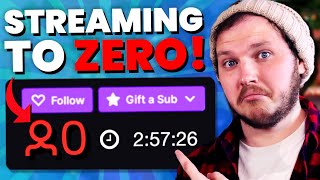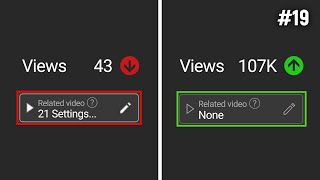Published On Jan 7, 2024
Let’s show you how to go live on Twitch in under 5 minutes, you’ll learn what software to use, what settings, how to capture your game, desktop, and webcam, how to add a microphone, and of course how to go live to Twitch with all of it.
🔴 Download FREE Animated Overlays From Our Discord Now:
https://bit.ly/FREEStreamOverlays
🔴 Download OBS To Stream On Twitch:
https://obsproject.com/
🔴Setup Overlays, Alerts, Microphones, and more in OBS For Twitch:
• How To Setup OBS Studios
👑 Check out Eljay Live Right now:
http://bit.ly/eljayemtwitch
👑 Support The Channel For Just $1
/ @streamscheme
🔴 Twitch's Recommends Resolutions and Bitrates:
https://help.twitch.tv/s/article/broa...
🔴 Test Your Internet Speeds:
https://www.speedtest.net/
How to Set Video Resolution, Bitrate, and Settings To Stream On OBS
Go to the Video Tab, here you will set your resolution, Canvas is the resolution of this black box where you’ll put your game, Output is the resolution you transmit to viewers. The two most common are 1080p and 720p, if you have a decent PC you can use 1080p likely no problem so set both to that, but if not, set output to 720.
You have FPS here, higher doesn’t mean better, set this based on how much action and motion you’ll have, and how good your PC is, 60 for more action, 30 for less.
Now click Output, these are where we control the settings you will use for your stream, keep this in Simple mode.
Bitrate will determine most of your streams quality, there is a link in the description to an article by twitch to show you bitrate settings for different resolutions. Personally, if your doing fast action gameplay, I recommend 720p output, and between 4500 - 6000 bitrate, if the gameplay is slower and lacks lots of movement, 1080p and 6000 bitrate.
Twitch Bitrate is technically softcapped at 6000, and hard capped at 8000, 1000 bits is a 1mb, so you need an upload speed that can handle the bitrate you set plus wiggle room, so for 6000 bitrate around 10 - 12mb to stream at the soft cap safely.
If you have a newer Nvidia graphics card, you’ll select NVENC H264 here, if you can’t use Nvenc, you’ll use x264 which means CPU encoding.
Encoder Preset if your PC can handle it, you can set this to best quality, if not a nice starting point is Slow, and lower it if you notice issues.
🕘Timestamps:
0:00 How To Stream On Twitch In UNDER 5 Minutes
0:26 How To Download OBS To Go Live On Twitch
0:44 How To Connect Twitch To OBS
0:51 How To Set Resolution and Frame Rate In OBS
1:18 How To Set Up Bitrate, Video Encode, Encoder Preset, and More To Stream On Twitch
1:52 How To Test Your Internet Speed To Stream To Twitch
2:20 How To Add A Microphone To OBS To Stream On Twitch
2:44 How To Set Monitoring Device In OBS
2:53 How To Adjust Microphone Volume in OBS
3:04 How To Capture A Game In OBS With Game Capture
3:20 How To Capture Your Desktop with Display Capture
3:33 How To Capture Games with Window Capture
3:42 How To Add A Webcam To OBS To Stream On Twitch
3:48 How To Adjust Webcam Size Inside OBS
3:52 How To Start Streaming On Twitch With OBS
3:58 How To Edit Title, Category, and Tags On Twitch Dashboard
4:15 How To Download Free Animated Overlays For Twitch Streaming
How To Connect Twitch To OBS
Open OBS, on the right-hand side, click settings, go to the stream tab, click the Service section, and then select Twitch in the drop down, below that click "Connect" and log in to your Twitch Account.
You can simply click Start Streaming and you will now stream directly to the linked Twitch Account.
How To Add Game Capture To OBS For Twitch Streams
Go to the sources panel in the bottom middle of OBS, and click the Plus to add a source, you’ll see 3 ways to capture your game, first is game capture, if you add that and then open it, it lets you either automatically capture games, or pick a specific window. Some games won’t work with game capture, in that case you’ll use either Display Capture or Window Capture.
Display capture, as the name explains, captures the entire desktop, so be careful not to show private documents with this capture.
Windowed capture is for capturing specific windows, the same as game capture but it does any window you want.
The style of this video is similar to Alpha Gaming and VidIQ in parts. A large influence on this series has come from content creators like Gaming Careers and Nutty.
-------------------------------SOCIAL-------------------------------
💬Website: https://bit.ly/Streamscheme
🐦Go force Eljay to use Twitter: http://bit.ly/EljaysTweets
#Twitch #streaming #guide