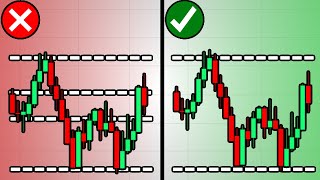Published On Jan 16, 2021
In this video we will go through all of the drawing tools on Think or Swim so that you can master them. This how to trade tutorial will give you all the tools you need to fully customize your Think or Swim drawings.
🧠 | Technical Analysis Course: https://tradebrigade.co/learn/
📜 | Trading Scripts: https://tradebrigade.co/trading-scripts
☎️ | Book A Call: https://tradebrigade.co/1-on-1/
📅 | Swing Trade Newsletter: https://tradebrigade.co
💰 | Gift From M1 Finance: https://tradebrigade.co/m1finance/
Free Discord: https://tradebrigade.co/discord/
Follow on 𝕏: https://x.com/TradeBrigadeCo
Join the Floor Traders: https://youtube.com/tradebrigade/join
🎶 | Trading Music: https://tradebrigade.co/music
🔭 | 2024 Outlook Report: https://tradebrigade.co/2024-outlook
00:00 Intro
00:20 How to Access Drawing Tools
01:33 Pan Tool
02:27 Pointer Tool
03:15 Trendline Tool
04:06 Drawing Tools Settings Box
10:32 Snap Drawings to Candlesticks
12:20 Price Level Tool
18:32 Time Level Tool
18:48 Text Tool
19:34 Basic Shape Tools
21:00 How To Delete Think or Swim Drawings
22:20 Channel Tool
24:02 Regression Tools
26:12 Fibonacci Tools
29:13 Useless Tools
32:41 Pinned Toolbar Shortcut
35:03 Drawing Sets
In thins trading tutorial for Think or Swim by TD Ameritrade, we discuss all of the available drawing tool options. From using the tools, to tool customization and precision, this tutorial has you covered when it comes to mastering all of the options available in ToS.
We start by looking at how we can access the drawing tools within the trading platform in the first place. After that we take a step by step, or rather tool by tool break down on how the four most important tools work.
If you can understand how the settings pop up box works in the trend line tool example, you are well on your way to mastering all of the customization options available in Think or Swim. We have the ability to name our technical analysis drawings, show the information label with technical details about them, add arrows, left and right extension, change start and finish data points, and even the color, thickness and wether or not the line is solid, dashed or dotted.
Once you have a setting the way you like it, always remember that you can save the drawing settings as a default. By doing this you are able to quickly replicate the drawing style over and over and over again without having to go back into the Think or Swim drawing tool settings box.
After we have a firm grasp on these concepts we quickly move through the rest of the drawing tools that are available within the ToS trading platform. Many of these tools are good for all sorts of technical analysis however the first four are un doubtably the most important of all.
We also talk about the ability to use the fibonacci retracement and fibonacci extension tools, and how you can customize your own values.
Towards the end we discuss the third method of accessing the drawing tools by using the pinned tool bar to the top of our trading charts. This is an extremely versatile tool that will allow you to make quick shortcuts and eliminate the need to click on different menus all the time. I would highly encourage you to poke around with it and explore all of its possibilities.
And lastly we talk about drawing sets in think or swim. These are important for saving all sorts of drawings that you don't want to delete, but also don't want displayed on the screen at the moment. By saving them to a new drawing set you can toggle back and forth, turning them on like layers to only see what is relevant to your particular technical analysis.
DISCLAIMER: The information provided in this video is for informational purposes only. It should not be considered financial or legal advice. I am not a Registered Investment Advisor. Buying and selling financial instruments is highly speculative and carries risk.