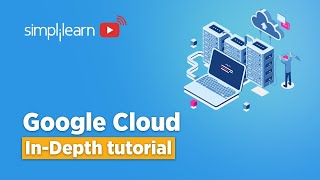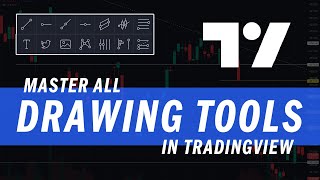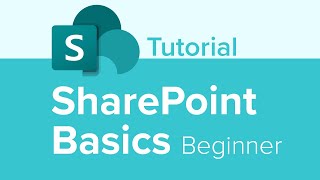Published On Sep 5, 2021
In this video we’ll go through all the drawing tools on ThinkorSwim, learn how to create drawing templates and create shortcuts to the drawing tool itself.
Timestamps
0:00 Intro
0:30 How to Access Drawing Tools
1:50 Pin to Toolbar Shortcut
4:00 Pan
5:40 Pointer
7:15 Trendline
12:30 How to Delete Drawings
12:55 Price Level
15:53 Time Level
16:14 Text Note
16:59 Basic Shapes
18:15 Channel
20:18 Regression Line
22:59 Fibonacci’s
ThinkorSwim has a wide range of drawing tools available for trade to use and incorporate into their trading. In this ThinkorSwim tutorial we will cover each of these drawing tools available to you. We’ll also go through creating shortcuts to access the drawing tools quicker as well as saving templates to save you time creating future drawings.
On ThinkorSwim you have the ability to access the drawing tools in many ways. My favorite, and by far the simplest, is by simply clicking on the scroll wheel like it’s a button. After clicking the scroll wheel the drawing tool will automatically populate next to your mouse. From there you can simply access the drawing tool you wish to use.
My second favorite method would be pinning the drawing tools to the top of your chart. If you were not already aware, in ThinkorSwim you have the ability to pin tools to the top of the chart that you access often. This could include saved styles, studies, and drawing tools. In this video we’ll go through all the steps needed in order for you to pin your drawing tools to the top of your chart.
Throughout the video we will also discuss each drawing tool available individually. These drawing tools include the pan tool, pointer, trendline, price level, shapes, regression lines, and fibonacci’s. These more advanced drawings, like fibonacci’s, can be customized according to the values you find most valuable.
Lastly, we’ll discuss how to delete drawings from your charts as well as save those drawing as drawing sets. Drawing sets will allow you to save previous drawings and quickly access them again if previously deleted. Drawing sets allow you to save drawings you’d like the ability to access but do not want to view them at all times.