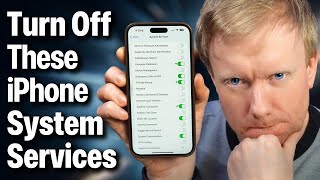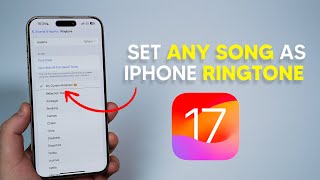Published On Apr 12, 2022
David & David explain how to fix the problem when your iPhone volume changes automatically. First, remove your iPhone from its case and clean off the volume buttons. It's possible the volume buttons are gunked up.
Next, check your iPhone's Sounds & Haptics settings to see if Change with Buttons is off. When this setting is off, the volume of ringer and alerts won't be affected by the volume buttons. It's possible the volume of media is different than the volume of the ringer and alerts, making it appear as though the volume is changing on its own.
One new setting called Reduce Loud Sounds could also be lowering the volume on your iPhone automatically. Apple introduced Reduce Loud Sounds to help protect users from loud sounds that can damage their ears.
If the volume is still going down automatically, it's time to back up your iPhone and perform a DFU restore. When you press a volume button, it's the software that tells your iPhone to actually raise or lower the volume. A DFU restore is the last step you can take to completely rule out a software problem.
📱 How to back up an iPhone: https://www.payetteforward.com/how-to...
📱 How to DFU restore an iPhone 7 or later: • How To Put An iPhone In DFU Mode & DF...
📱 How To DFU restore an X, XS, or XR: • DFU Mode on iPhone XS, XS Max, and XR...
📱 How To DFU restore an iPhone 11: • How To Put An iPhone 11, iPhone 11 Pr...
📱 How to DFU restore an iPhone 12 or newer: • How To Put An iPhone 12 In DFU Mode
📱 How to DFU restore an iPhone using Finder (for Macs running macOS 10.15 or newer): • DFU Restore Your iPhone Using Finder ...
📱 Check out our article to learn more about DFU restores: https://www.payetteforward.com/how-to...
Get in touch with Apple support: https://getsupport.apple.com.
⏱ Timestamps
0. Intro [0:00]
1. Clean Your iPhone [0:27]
2. Change With Buttons [0:52]
3. Reduce Loud Sounds [1:55]
4. Back Up & DFU Restore Your iPhone [3:31]
5. Get Your iPhone Repaired [4:10]
🎁 Join this channel to get access to perks:
/ @payetteforward
📱 For awesome iPhone fixes and tips, check out our website, Payette Forward: https://www.payetteforward.com
📱 Compare every cell phone, every plan, and every carrier on UpPhone: https://www.upphone.com/
👋 Get Social With Payette Forward:
On Facebook: / payetteforwardinc
On Twitter: / payetteforward
On Instagram: / payetteforward
#iPhone #Fix #ReduceLoudSounds #Volume