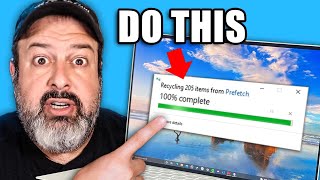Published On Jul 15, 2021
Generally, Windows 10 has 2 types of license, retail product key, and OEM or digital license. In this video, you will see how to find Windows 10 product key if you have a retail product key or digital license. There are some methods to retrieve Windows 10 product key, you will find a compressive guide to get the product key.
Retrieve Windows 10 Product Key Using Command Prompt
1. Open the cmd as admin.
2. Type
wmic path softwareLicensingService get OA3xOriginalProductKey
and hit enter, you may or may not see the product key depending on the license type.
Find Product Key Using Powershell
1. Open PowerShell as admin.
2. Type
powershell "(Get-WmiObject -query ‘select * from SoftwareLicensingService’).OA3xOriginalProductKey"
Again you may or may not find the key.
Using Registry Editor-
1. Open registry editor.
2. Navigate to
Computer\HKEY_LOCAL_MACHINE\SOFTWARE\Microsoft\Windows NT\CurrentVersion\SoftwareProtectionPlatform
Check the value data for BackupProductKeyDegault the 25 digit value data is the product key.
Using the registry editor you can get the product key from BIOS or UEFI firmware.
Using Third-Party Tools-
1. Download and install the key Finder tool using this link -
https://www.magicaljellybean.com/keyf...
After the installation, open the app.
Look for CD Key, it is the Windows 10 product key.
Always link your Microsoft account to Windows 10 to save the digital license details, this will help you to reactivate Windows 10 or upgrade to Windows 11.
Read more about Windows license - https://www.itechfever.com/find-windo...
Follow on Social Media
Facebook - https://fb.com/iTechFever
Twitter - / itechfever
Instagram - / itechfever
Visit - https://www.itechfever.com