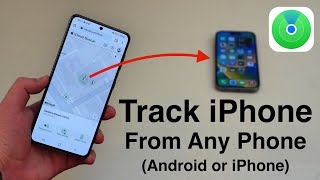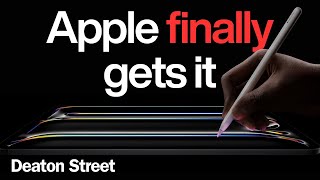Published On Apr 23, 2024
In this video, we'll explain how to clear RAM on iPhone.
Download CleanMy®Phone to reclaim space on your iPhone:
https://bit.ly/3xD04iF
iOS excels at RAM management, but juggling intensive activities such as editing, streaming, etc., can overwhelm your iPhone, especially if it's an older model.
How to clear RAM on iPhone with AssistiveTouch:
Go to Settings - Accessibility - Touch.
Tap AssistiveTouch and turn it on.
Assign Single Tap to Open Menu.
Now go back to Settings - General and tap Shut Down.
Tap the AssistiveTouch dot to open up a bigger menu.
Now tap Home — the RAM has been cleared.
How to clear iPhone RAM with Home button (works on an iPhone with a Home button):
Press and hold the power button until the power-off slider appears.
Release the power button.
Now, press and hold the Home button — this should clear your RAM.
Check out this video where we showed how to free up RAM on a Mac:
• 7 Tricks to Free Up Mac’s RAM in No Time
The app mentioned in this video, CleanMy®Phone by MacPaw:
https://bit.ly/3xD04iF
Contents:
00:00 - Intro
00:23 - What is RAM?
00:55 - What does clearing RAM do
01:22 - How to clear iPhone RAM with AssistiveTouch
02:04 - How to clear iPhone RAM with Home button
02:32 - How to speed up your iPhone
04:25 - Outro