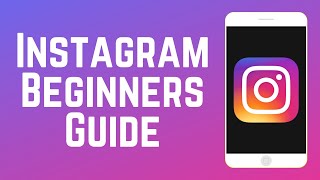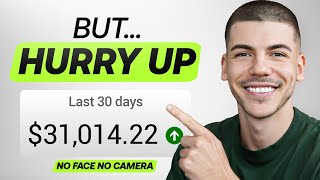Published On Apr 10, 2024
In this video I show you how to archive and unarchive Instagram posts. You can archive a post by selecting it and opening the options via the three dots icon. Once the options have been opened you can select the option to archive the post.
When you archive an Instagram post it will be hidden from your profile, meaning other people can no longer view them. Additionally, archive posts will also be removed from the feed.
You can unarchive an Instagram post by opening your Instagram settings and selecting the Archive option. Here you will see all of your archived posts. The heading can be selected to choose between archived posts, stories, and lives.
To unarchive a post you will need to select it and open the options once again. Here you will need to tap the Show on profile option to unarchive your Instagram post.
Once you have unarchived an Instagram post it will return to its previous position in your feed. Meaning if you have posted 3 more times to Instagram since your archived post, then those 3 posts will appear at the top of your profile before the unarchived post.
►► Store: https://slurptech.etsy.com
► Discord Server: / discord
► Background Music
Stream Beats: https://www.streambeats.com
Disclaimer: The advice provided in our tutorials and guides are based on our personal knowledge and experience. No advice given should be considered that of a professional and comes with no guarantee. We strongly recommend that you do your own research to ensure what you're doing is safe, and will accomplish the results that you're looking for.
#archive #instagram #howto