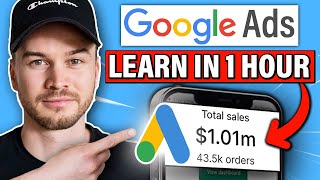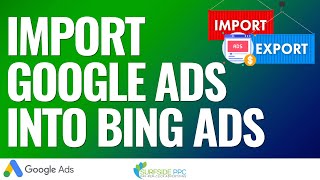Published On May 19, 2021
Looking for a Microsoft Ads shopping campaign tutorial in 2021? Watch this step-by-step tutorial to learn exactly how to create your Microsoft Ads shopping campaigns in no time.
Table of contents:
0:00 - Introduction
1:36 - Creating the merchant store
10:41 - Adding the feed
20:32 - Creating the Microsoft Ads shopping campaign
Step 1: Creating the merchant store
Before you can create a Microsoft Ads shopping campaign, you have to first create your merchant store.
Make sure you have a Microsoft Ads account first before doing this, so if you don't, just sign up at ads.microsoft.com.
Then, you're going to click on "Merchant Center" at the top of your dashboard and proceed to fill in the details to add your store to your Microsoft Ads account.
You need to enter your site name, URL, and verify it via a UET tag or Bing Webmaster tools. I suggest using a UET tag just because your website can show up much quicker this way, although you do get a $100 ad credit if you go with Webmaster tools (or you can do both).
Make sure to select "Yes" for the SSL question and then you can block or not block aggregators.
Once you add the store, you would now have to add the product feed and that's what we're going to do in this Microsoft Ads shopping campaign tutorial next.
Step 2: Adding the Microsoft Ads product feed
Now that you created your store, you have to add the product feed to it so you can actually promote your products.
Unlike Google Ads, Microsoft doesn't give you a ready template so you have to read through their articles provided and complete the excel sheet yourself.
Lucky for you, I already went through all that work and have created a sheet you can download here:
👉 Microsoft Ads excel feed link: https://docs.google.com/spreadsheets/...
All you're going to do is click "File", then hit "Download" and download it as an excel file on your end.
THIS excel file is where you will be able to add all your products.
I added all the required fields you have to have, and you can refer to the articles listed in the excel sheet to see what other optional fields you can add as well.
Of course the main things to add are the price, headline, description, item ID, website, and image URL, with the "shipping" column only being required if you're in Austria or Germany.
Fill in the remaining rows with all your products, and when you're done, make sure to save this file as a tab delimited text file... Microsoft will not accept any other file format unless you're importing directly from Google Ads.
Once you save the file, you can browse and upload it to the Microsoft Ads shopping campaign feed.
It will be reviewed and approved if you entered all the correct information.
If not, you will get little circle "errors" under the merchant store summary telling you what you have to fix before it can be approved.
If you see a triangle "warning", you can disregard it as that is just an optional message telling you what to do IF you have the required information.
Once you created your store and added the feed, the last step in this Microsoft Ads shopping campaign tutorial is actually creating the campaign... so let's do that next.
Step 3: Creating the Microsoft Ads shopping campaign
Click on the Microsoft logo in the top-left of your screen and click on "create new campaign".
From here on, you can just fill in the blanks to create the new merchant center shopping campaign.
For the campaign "goal", make sure to select "Sell products from your catalogue" - that is what will prompt Microsoft Ads to create the shopping campaign and use the store that you created.
There is only one page here that you will then have to fill with miscellaneous things, such as the campaign name, budget, bid, time, location targeting, and so on.
Make sure to select the country where your product is based in under the "country/region of sale" as that is what will determine your currency.
And that is it for the Microsoft Ads shopping campaign tutorial in 2021!
Additional resources:
👉 Microsoft Ads excel feed link: https://docs.google.com/spreadsheets/...
👉 Free 55-page affiliate marketing for beginners guide: https://ivanmana.com
👉 Take some of my training courses: https://ivanmana.com/all-courses
👉 How to create a Microsoft Ads search campaign in 2021: • Microsoft Ads Tutorial: Complete Step...
👉 How to create a 52.68% conversion rate landing page in Unbounce: • Unbounce: How to Create a Landing Pag...
👉 How to set up Microsoft Ads conversion tracking (2021): • How to Set Up Microsoft (Bing) Ads Co...
👉 How to set up Microsoft Ads remarketing: • Microsoft Ads: How to Create a Remark...
👉 How to create a Google Ads shopping campaign: • Google Shopping Ads Tutorial - Step-B...
👉 Easiest way (by far) to make money with ClickBank: • Easiest Way (BY FAR) to Make Money Wi...
👉 Like my Facebook page! / onlinemarketingessentials