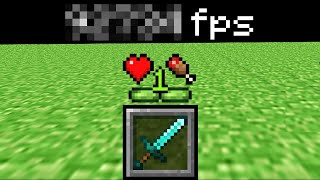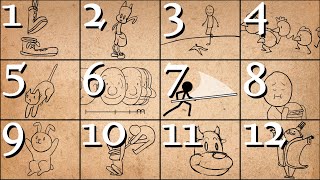Published On Mar 9, 2021
Here's a text version of the tutorial:
1. Create text layer with your text. Create a solid layer.
2. Search for 'Fractal Noise' in Effects & Presets. Place this on the solid.
3. In the Effects Control of the Solid, open the sub-menu "Evolution Options." There you should see "Random Seed." To work with expressions, hold ALT and click the stopwatch next to it. It should open a text window on the layer. Here, type "time*3" - do note the number varies the speed in which the layer, the random seed, changes based on time. In general, the lower the number, the fewer amount of random seed changes occur per second. I use lower numbers for a simple look you'll see later, but experiment with it once you've got it down.
4. After you establish your fractal layer, right click the layer and select Pre-Compose. In the pop up window, make absolutely sure you click "Move All Attributes to New Composition."
5. With the actual movement done, now you need the text to reference it. First, hit the little eyeball on your Fractal Noise layer - it should not be seen. In Effects & Presets, search Displacement Map and put it on your Text layer. Set your Displacement Map Layer to your Fractal Noise and boom - that text should be quaking.
6. Additional Options: Moving the vertical and horizontal displacement can let you make cool jitters either more chaotic or more subtle. With changes to your Fractal Noises time, as well as the contrast and brightness can allow you to change the sharpness of the text as well. Try out different ways to get a feel that's right for your video!
RelaxAlax Socials:
twitter► / relaxalax
yt ► / relaxalax