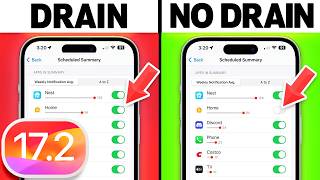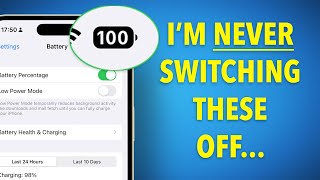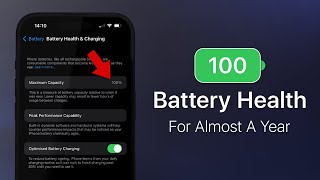Published On Mar 11, 2022
➡️ Check out the Anker 521 Charger (Nano Pro): https://ankerfast.club/3MFJ8Lu
Big thank you to Anker for sponsoring a portion of this video! #AnkerNanoPro
📦 Purchase Links
iPhone 13 Midnight (US) - https://amzn.to/3dYnKRw
iPhone 13 Midnight (UK) - https://amzn.to/3E4nhIb
This is iPhone 13, with improved dual lens camera system, smaller notch, brighter display, A15 processor, bigger battery, new colours!
iPhone 13 Screen Protector (US) - https://amzn.to/3Oe6BDb
iPhone 13 Screen Protector (UK) - https://amzn.to/3Ogb8oB
💡 Trust me, it is worth getting a screen protector!
✅ Up Next
iPhone 13 Playlist - • iPhone 13 Review: Improves Where It M...
Apple Watch Series 7 Playlist - • Apple Watch Series 7 Review: The Grea...
M1 Pro 14" MacBook Pro Playlist - • Actually Worth It? - M1 Pro 14" MacBo...
👋 Connect!
Instagram - / dionschudde. .
Twitter - / dionschuddeboom
Email - [email protected]
Whether you have just got your new iPhone or will be upgrading soon, this video will give you my top 10 tips to setup and get the most out of your iPhone in terms of battery life, features and performance. Display and brightness. The display is of course the main component of the iPhone that you interact with most so to start, let’s fine tune this! Set light/dark mode to automatic and schedule. Turn on true tone, but not when editing photos. Use night shift to limit blue light emissions. Turn on raise to wake. Focus is a new feature brought with iOS 15 that lets you setup profiles and select which contacts or apps you want sending you notifications. Turn on optimised battery charging. Helps limit wear on the battery health over time. Turn off 5G to save battery and turn on wifi calling for clearer calls indoors. Turn off “hey siri”, if you have this on, mics will constantly listen for the activation phrase - taking battery and can also be activated unintentionally. Instead press and hold side button to activate. Also, turn off allow Siri when locked. Throughout this video I’ve shown the control centre, a quick way to access common settings and functions all in one place. However out of the box apple fills this with many functions, so I highly recommend customising this to your taste. Go through your background app refresh settings, many (not all) apps, do not need to be running in background. Good for battery life. Just like with background app refresh, not all apps need to be sending you notifications. I only allow important notifications to show on the home screen. Now that your iPhone is setup and fine tuned it is important to keep everything on your phone safe. For this, having a good backup solution is key. If it get lost, stolen or breaks, ultimately your personal data is most important and having a backup means this is always safe. Can backup to Mac, but easiest it to use iCloud for a full backup. Will backup atomically everyday, usually overnight when the phone charges. Alright, so that gives you a look at what are the first 10 things I do when I get a new iPhone to get the most out of it’s features, performance and battery life!
Disclaimer: A portion of this video is sponsored by Anker. Links included in this description may be affiliate links. As an Amazon Associate I earn from qualifying purchases.
Thank you for watching, let me know if you have any questions, take care.
Dion Schuddeboom
(tags)
iphone 13 first things to do,iphone 13 pro first things to do,iphone 13,iphone 13 review,iphone 13 unboxing,iphone 13 setup,iphone 13 settings to change,iphone 13 things to do,iphone 13 case,iphone 13 tips,iphone 13 tips and tricks,iPhone 13 - First 10 Things To Do,iphone 13 do this first,ios 15,iphone 13 tricks,iphone tricks,iphone hacks,iPhone first things to do,how to setup iPhone,iphone setup,iPhone do this first,iphone 13 settings to change,iphone 13 things to do,dion schuddeboom,