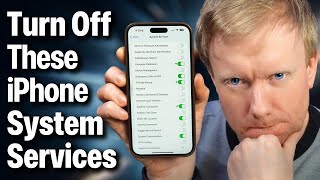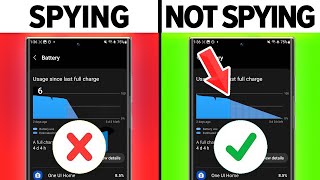Published On Jun 22, 2023
David & David explain how to fix the problem when your iPhone is stuck in SOS Mode. When your iPhone says SOS or SOS Only, it isn’t connected to a wireless network, but you can still make emergency phone calls.
Most of the time, your iPhone says #SOS or SOS Only because you’re out of range of your carrier’s network, and to fix it, you’ll need to go somewhere with coverage.
But sometimes your iPhone can get stuck on SOS Mode even in areas where you should have coverage.
0:00 Intro
0:10 Why Your Phone Says SOS
0:33 Turn Airplane Mode On & Off
1:05 Data Roaming
1:39 Carrier Settings Update
2:17 Restart Your iPhone
3:11 Eject and Reseat SIM Card
4:12 What If I Have eSIM?
4:56 Update Your iPhone
5:15 Check Configuration Profiles
6:09 Reset Network Settings
6:48 Reach Out To Apple Or Your Carrier
Quickly toggling Airplane Mode on and back off again gives your iPhone a fresh chance to connect to your carrier’s wireless network.
If you’re traveling internationally, check your data roaming settings. Just be careful, as data roaming can get very expensive if you’re not careful.
It’s a good idea to check for a carrier settings update. Carrier settings updates are released by your wireless carrier and Apple to improve your iPhone’s connection to your carrier’s network. You can manually check for this type of update in Settings → General → About.
Next, try ejecting and re-seating your iPhone’s SIM card. Your iPhone’s SIM card is what connects it to your carrier’s wireless network. It’s possible the SIM card has become dislodged or damaged, leaving your iPhone stuck on SOS mode. If you have eSIM, toggle your plan off and back on again in Settings → Cellular.
If your iPhone is still stuck in SOS Mode, check for an iOS update. Some software updates include “modem” updates, which help improve your iPhone’s connection to wireless networks.
To address a deeper software problem, try reseting the network settings on your iPhone. This erases all the Wi-Fi, Cellular, VPN, and APN settings to factory defaults.
👾 Join our NEW Discord: / discord 👾
🎁 Join this channel to get access to perks:
/ @payetteforward
📱 For awesome iPhone fixes and tips, check out our website, Payette Forward: https://www.payetteforward.com
📱 Compare every cell phone, every plan, and every carrier on UpPhone: https://www.upphone.com/
👋 Get Social With Payette Forward:
On Facebook: / payetteforwardinc
On Twitter: / payetteforward
On Instagram: / payetteforward
#iPhone #Fix #SOSMode #SOSOnly