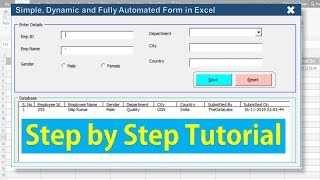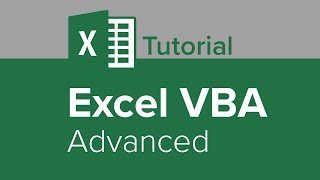Published On Apr 1, 2021
Get access to the full course 👉 https://www.xelplus.com/course/excel-...
Unleash the power of Excel Macros and say goodbye to repetitive tasks like copying data, creating reports, or updating formats. This beginner-friendly tutorial guides you through automating these tasks with just a click!
⬇️ DOWNLOAD the sample workbook here: https://pages.xelplus.com/macros-intr...
👨💻 Essentials of Excel Macros:
▪️ Why Use Macros: Ideal for automating routine Excel tasks.
▪️ Recording a Macro: Learn to record Macros either using the bottom status bar or the Developer tab. Remember, every click counts while recording!
▪️ Creating Dynamic Selections: Use keyboard shortcuts like Control + Shift + Down/Right to make your Macro adaptable to different data lengths.
▪️ Editing Macro Code: Dive into Visual Basic for Applications (VBA) to fine-tune your Macros, like dynamically changing chart titles.
▪️ Adding Error Checks: Incorporate 'IF' conditions in VBA to avoid errors when running Macros on different sheets.
▪️ Saving Macros: Remember to save your workbook as a Macro-Enabled file (.xlsm) to retain the Macro functions.
In this video you'll learn the basics of Macros and VBA in Excel. Plus you learn all of this in 10 minutes! Macros allow you to automate repetitive tasks in Excel. I'll show you how to to enable the Developer Tab, which allows you to record and run macros. We'll do an example on how to automatically create and format an Excel chart based on a dataset. This dataset has different ranges so we want to record the macro in such a way that its dynamic depending on the size of the data. You'll learn to avoid a common mistake when referencing ranges in Excel. Instead of hardcoding a certain data range with excel macros we'll use dynamic cell referencing.
I'll show you what the macro recorder can record and which actions you have to add yourself to the visual basic editor. I'll add an example by using the IF statement in VBA and also referencing a range for the chart title. Learn how to save your spreadsheet so you can access your Excel macros again in the future.
★ My Online Excel Courses ► https://www.xelplus.com/courses/
00:00 Excel Macro Tutorial for Beginners
01:12 How to Record a Macro in Excel
06:36 How to Manually Adjust Code in Visual Basic Editor
07:33 Add IF Condition to Avoid Errors
09:10 How to Save Excel Workbook With Macro
09:34 Wrap Up
LINKS to related videos:
► Relative Referencing - Copy Data from one Sheet to Another: • Excel VBA: Copy Data from one Sheet t...
Check out the FULL VBA Playlist: • Excel VBA & Macros Tutorials
➡️ Join this channel to get access to perks: / @leilagharani
🎓 Not sure which of my Excel courses fits best for you? Take the quiz: https://www.xelplus.com/course-quiz/
🎥 RESOURCES I recommend: https://www.xelplus.com/resources/
🚩Let’s connect on social:
Instagram: / lgharani
LinkedIn: / xelplus
Note: This description contains affiliate links, which means at no additional cost to you, we will receive a small commission if you make a purchase using the links. This helps support the channel and allows us to continue to make videos like this. Thank you for your support!
#excel #ExcelVBA