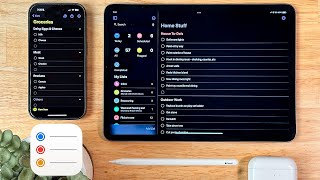Published On Jul 31, 2019
How To Go Live On Facebook 2019. - In this video, I'm gonna walk you through and show you how to go live on Facebook using your computer and your regular browser.
My name is Carlos with Zepeda Media and in this channel we make a lot of videos on digital media and marketing education. So, if that's something you're interested in, don't forget to hit that subscribe button and that bell notification icon so you don't miss any of our upcoming videos. Let's get started. Okay, so let's head on over to Facebook.com\live\create. I'll add that link in the description below. From here, you would do Create Live Stream and here, you get all the information to start your live stream. So, let's start on the right-hand side. You can choose where you want the live screen to be.
You can do it directly to your profile, you can share it in a group, share it in an event, or share it on the page you manage. So, as you can see, I chose my page to play the media, my Facebook page and that's where I would start this live stream and that's where the live stream would go. So let's start adding the information about your live so people know what it's about. So, if you happen to be live streaming a game, you can add your game title here. Go ahead and add a title so people can see what the live stream is about, any tags to make it easier for people to find it.
Okay, up here is another description for your video. So, if you're using a software to go live, say you're using OBS, Scream Labs, or something else, these are the links you would grab with the server URL and the stream key and add those to your live streaming software. And then here you can click to connect your camera. Okay, there we go, the camera connected. You have your camera and then your microphone here so you can choose your microphone. And then you will see, obviously, right here on the right if it's picking up the audio. And so once you're ready to go live, you just click down here, Go Live, and that's it. You're now live on Facebook.
So, let me know if you had any issues or any other questions regarding going live on Facebook. Make sure to leave those down in the comments section below. And if you have any other suggestions of videos that you would like to make on Facebook or YouTube or anything else regarding digital media, make sure to leave those in the comment section below as well. Don't forget to continue your digital media and marketing education by clicking or tapping on one of the videos right here. As always, Carlos, Zapeda Media, see you on the next video. Bye.